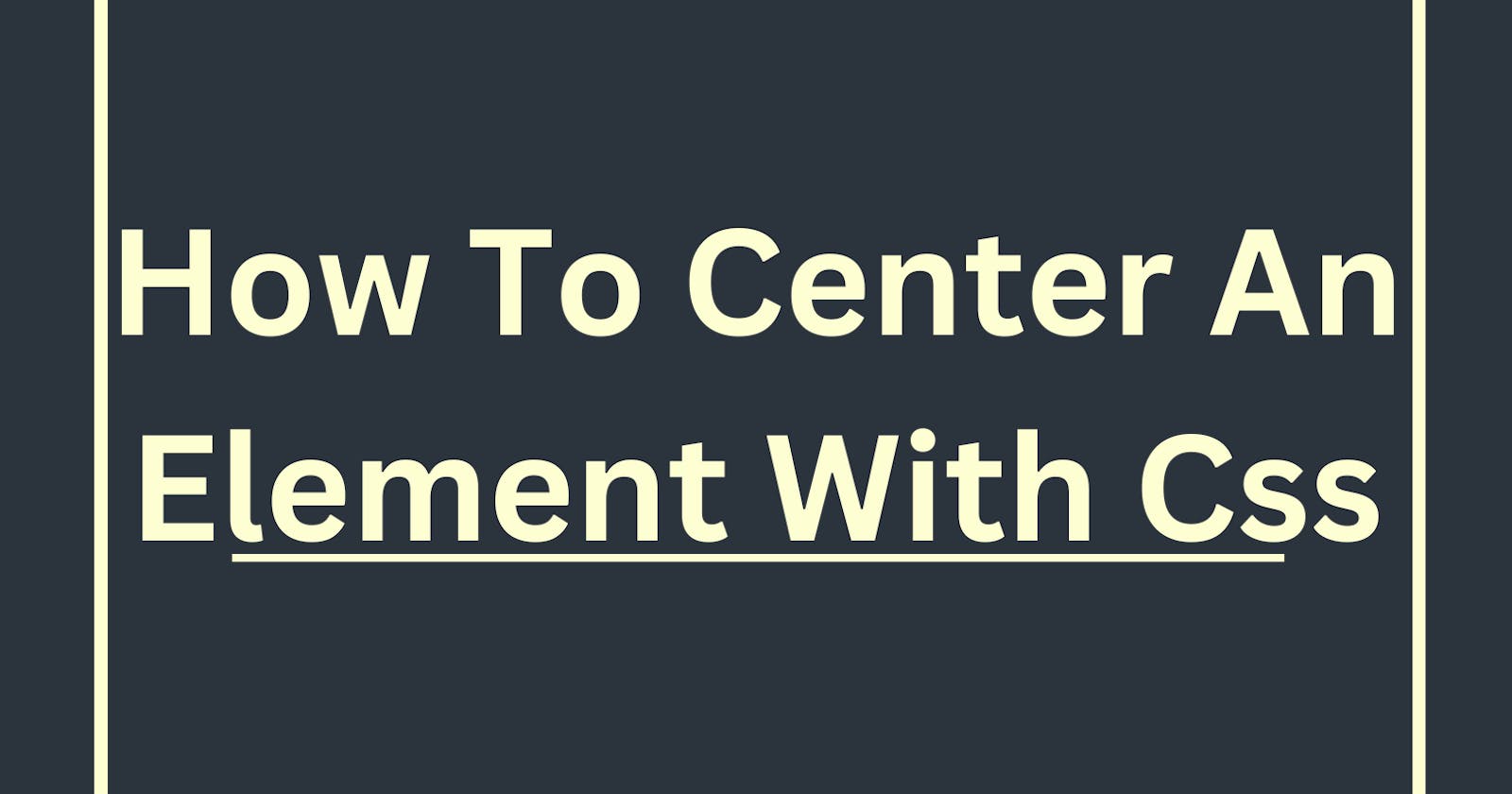How To Center An Element With CSS
Simple Techniques for Horizontally and Vertically Centering Elements with CSS
Table of contents
I will be going over four simple methods you can use to center an object in HTML. Some of these methods are as follows:
Flexbox
Grid
Margin
positioning
For the sake of this article, I will use a form page to show the results of using these methods.
Flexbox
Flexbox provides an efficient way to align items in a container. The main idea behind Flexbox is to enable a container element to change the size and position of its child elements to fill the available space and create a responsive layout.
To center the Login page, I need three elements:
display: flex;
justify-content: center;
align-items: center;
These three elements will be added to the body content of the HTML form tag:
<div class="container">
<form>
<label for="name">Name:</label>
<input type="text" id="name" name="name">
<label for="email">Email:</label>
<input type="email" id="email" name="email">
<label for="message">Message:</label>
<textarea id="message" name="message"></textarea>
<button type="submit">Submit</button>
</form>
</div>
The "container" element is the parent element of the form tag and any style given to it will have an effect on the form.
.container {
display: flex;
justify-content: center;
align-items: center;
height: 100vh;
}
We have a container element with a height of 100vh, which makes it take up the full height of the viewport - the webpage. The display: flex property is used to make the container a flex container, and justify-content: center and align-items: center is used to center the form both horizontally and vertically within the container.
Grid
Grid provides a powerful way to create layouts. One of the common use cases of CSS Grid is to center an object within a container.
To center an object with Grid:
- Create a container element and apply the
display: gridproperty to it.
.container {
display: grid;
}
- Set the place-items property to the center place. This will place the object in the center.
.container {
display: grid;
place-items: center;
height: 100vh;
}
This will center the object both horizontally and vertically within the container.
Margin
To center an object with margin using CSS, you can use the margin property along with the auto value. Here's how:
.container {
width: 40%;
margin: 3rem auto;
height: 100vh;
}
The width of the container is important and will determine the width of the form container. If the width of the form container is not set, the margin: auto; property will NOT be effective.
The margin property is set to 0 auto. This tells the browser to automatically calculate and evenly distribute the left and right margins of the div, thus centering it horizontally.
positioning
Positioning is a CSS concept that allows you to control the placement of an element on a web page. It is often used to center an element horizontally or vertically within its parent container.
To center an object with position using CSS, you can use the position and transform properties.
.container {
width: 40%;
position: absolute;
top: 50%;
left: 50%;
transform: translate(-50%, -50%);
}
In the code above, the position is set to absolute which allows us to position it relative to its nearest positioned ancestor, which is usually the body element.
Next, we set the top and left properties to 50%. This positions the top-left corner of the container at the center of its nearest positioned ancestor.
The transform property to moves the container up and left by half its width and height, respectively. The translate(-50%, -50%) value does exactly that, by moving the container left by 50% of its width and up by 50% of its height.
Centering an element on a web page is a common task in web development. There are various techniques to achieve this, including using CSS properties such as margin, position, and transform. These techniques can be used to center an element horizontally and/or vertically within its parent container, depending on the specific requirements of the project.
If you found this article helpful, like and follow for more useful tips. Alos share with your friends.